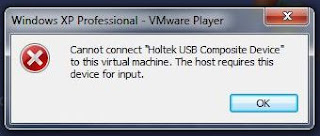Deploying Multiseat with VMware Player
 |
|
| VMware player : Pear Linux is running in Virtual Machine |
VMware Player is a freeware virtualization software package from VMware, Inc. VMware Player can run existing virtual appliances and create its own virtual machines (which require a operating system to be installed to be functional). VMware Player is available for personal non-commercial use, or for distribution or other use by written agreement. No support is provided by VMWare, but there is an active community website for discussing and resolving issues. VMware claims the Player offers better graphics, faster performance, and tighter integration for running Windows XP under Windows Vista or Windows 7 than Microsoft’s Windows XP Mode running on Windows Virtual PC, which is free of charge for all purposes.
http://www.vmware.com
Requirment
2. Two monitors (Using only one monitor is also possible)
4. Two keyboards
1. Connect all the devices and swith on the computer.
3. Run VMware Player.
4. Create new virtual machine and install Operating System (OS) of your choice following the on screen instruction.
5. In VMware Player Click on Virtual Machine > Install VMware Tools to install it.
6. Go to Virtual Machine>Removable Devices and simply click the devices you want to use on the Guest OS.
 |
| You can also select device to use in Guest OS from bottom of the VMware screen. |